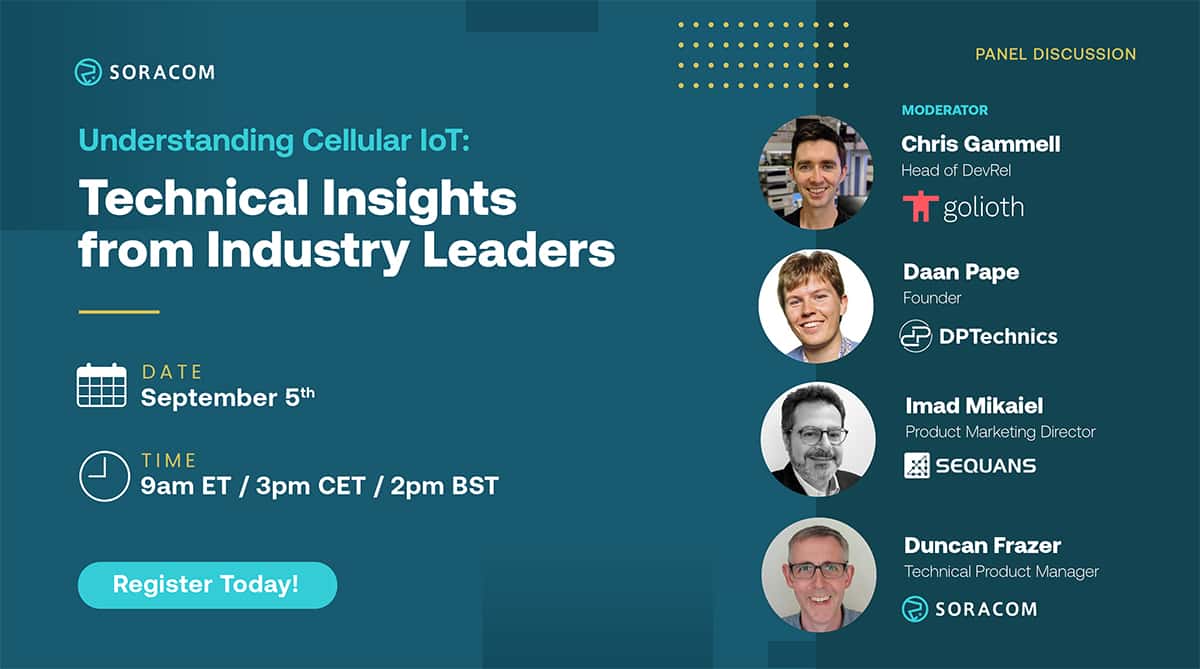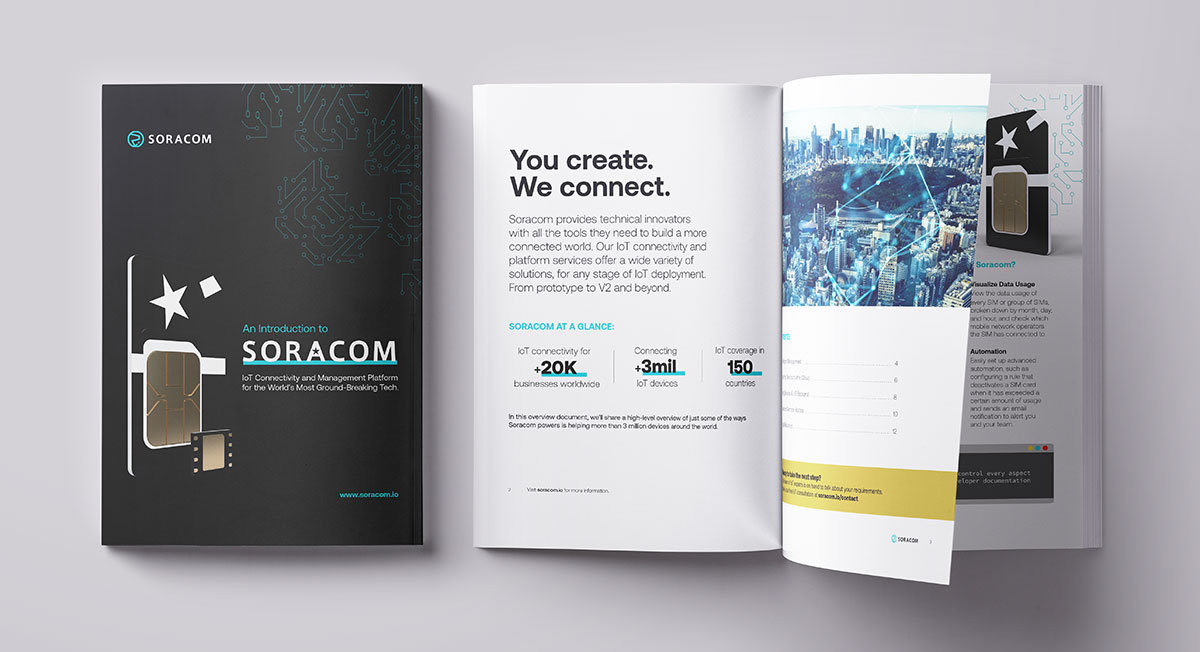Getting Started With the Soracom User Console

The Soracom User console is the central hub for nearly all Soracom customer actions. From this central location, users can perform a multitude of functions to manually manage their inventory of SIMs, view billing details, and even troubleshoot any issues that their deployment may be facing.
Having a good working knowledge of what types of things you can do within the User Console can help make you a more effective and efficient Soracom user.
To help you get started, let’s look at some of the basics.
Setting Up/Updating Payment Options
When you first become a Soracom customer, you begin by signing up for an account through the User Console. You will need a credit card to be able to process payment. To do so, log in and click the drop-down menu in the top right corner by your email address, and select Payment Settings.
From this screen, you can add or update your payment method. Within the same drop-down menu, if you select Billing, you can see a detailed breakdown of your monthly bills, download an itemized version of each bill in .csv format, and review traffic statistics for a variety of Soracom services.
Registering Your SIMs in the User Console
Once you have established a payment method, you are ready to register your SIMs! Doing so is as simple as clicking the Register SIM button and then providing the requested information located on your physical SIM card.
Once your information has been entered and saved, your SIM is ready to be used in your IoT device!
Updating Your SIMs’ Status
From here, you are free to manage and optimize your SIMs in the User Console. First thing’s first, let’s look at how to update the status of your SIM.
SIMs have a variety of different statuses. Those statuses include Active, Inactive, Standby, Suspended, and Terminated. The status of your SIM can be manually changed within the User Console or through either the API or the Soracom CLI.
To change a SIM’s status within the user console, simply select the SIM you want to update, select the Actions menu, and choose the desired status.
A few things to note:
- SIMs set to Terminated are no longer usable and cannot be recovered. These SIMS would need to be replaced within your fleet.
- Setting a SIM to Suspended prevents the cellular service to function until the status is changed back to active. This means the SIM will no longer incur the $.06 per day usage fee. There is, however, a $1.80 reactivation fee to set the status back to active. Please see our Pricing and Fee Schedule for full details.
Ordering New SIMs Directly From the User Console
In addition to managing and updating your SIM’s status, you can also order additional SIMs and have them pre-registered to your account. Simply click the drop-down menu in the top left corner, and select Orders.
Securing Your Deployment From the User Console
There are even a few security measures that can be implemented from the User Console. One feature you can enable from within the Actions menu is the IMEI lock. This will allow you to lock a SIM to a particular device, meaning that should any of your equipment be stolen or misplaced, the SIM inside of it cannot be used in another device.
There is also the Event Handler service that you can configure to trigger status changes within your SIM cards based on a variety of different scenarios. This includes monthly and daily data usage limits, as well as monthly bill limitations, and is an excellent tool for SIM Lifecycle management.
If you want to have multiple people have access to your Soracom account, but have less than administrative permissions within the account, you can set up a SAM User within the User Console and grant another user access to certain functions within the account.
You can also add multiple email addresses to your account for billing, recovery, and for contacting Technical Support. This can be done through the Email Settings.
A Powerful Tool to Manage IoT Devices
There are many additional functions that can be done within the User Console, this document fully details many of the different things that can be done within the User Console. If you have any questions, do not hesitate to reach out to our Technical Support team through the console. We would be happy to assist!
………………
Got a question for Soracom? Whether you’re an existing customer, interested in learning more about our product and services, or want to learn about our Partner program – we’d love to hear from you!