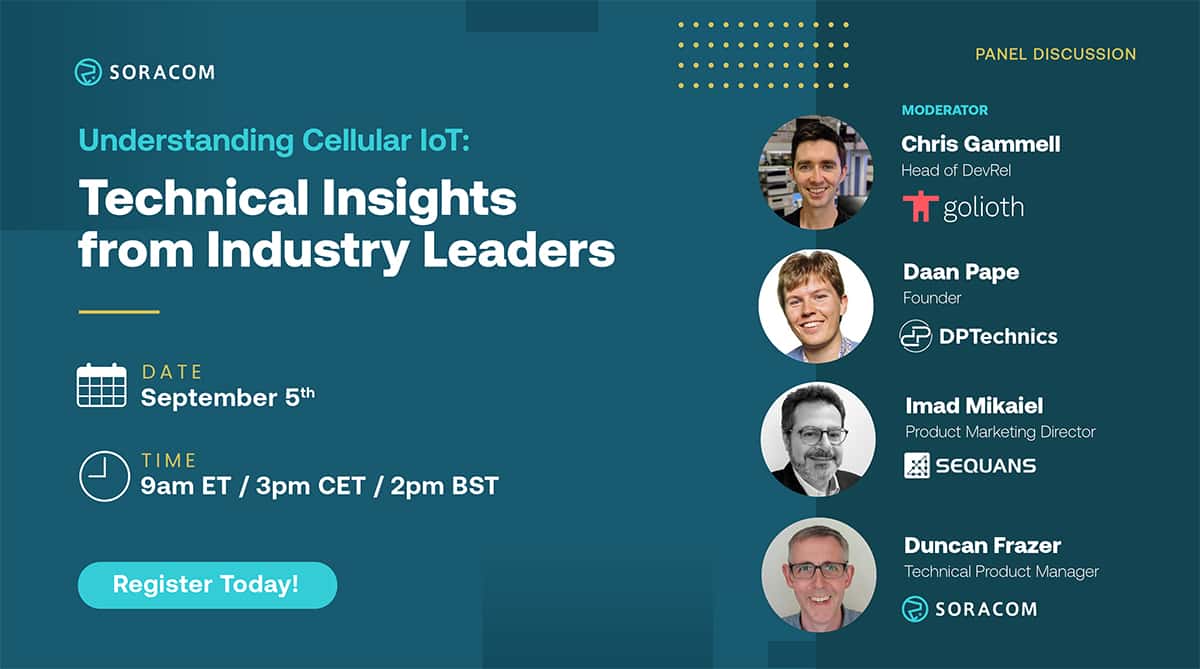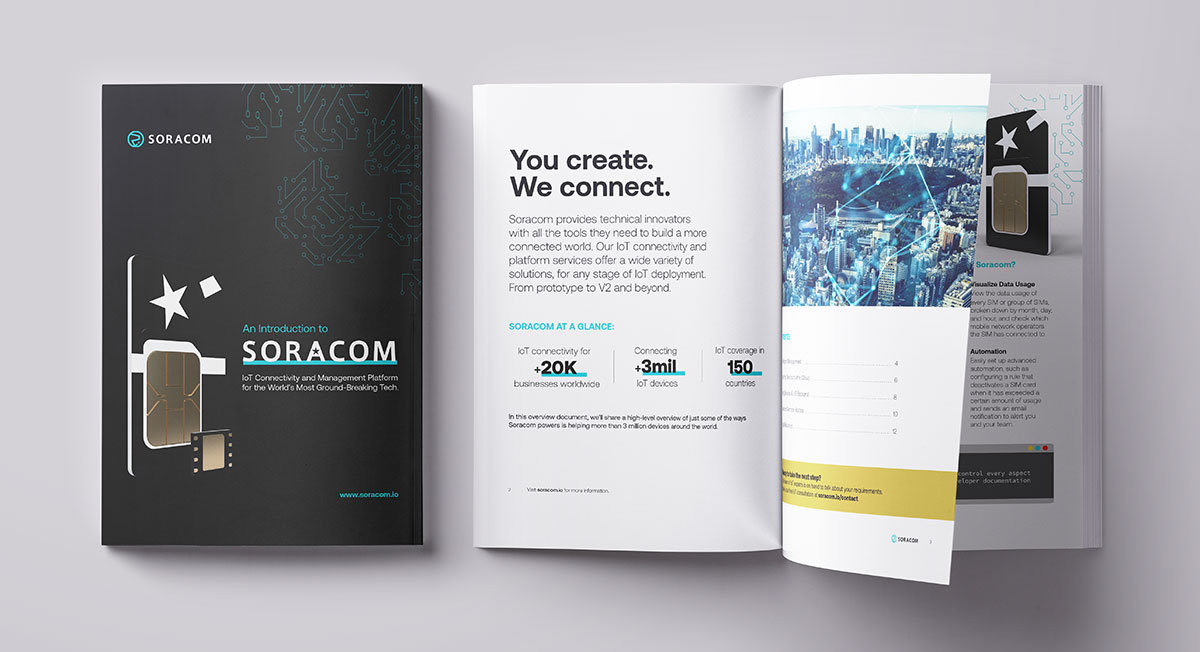How To Deploy the Soracom LTE-M Button (For an IoT Newbie)

IoT has emerged as a transformative force for modern businesses looking to stay ahead of the curve – promising unparalleled possibilities for increasing efficiency and optimizing operations. Yet, for businesses to fully embrace an IoT solution, the ease of integration is a crucial factor, as rapid deployment of low-maintenance solutions has become a strategic imperative in the modern landscape.
In this blog post, we will explore the setup process of one of the most basic and hassle-free IoT devices on the market, the Soracom LTE-M Button. We will showcase its ease of use and effortless integration with the Soracom platform, and give it all from the perspective of an IoT novice, setting up one of their first-ever connected devices.
The Product – The LTE-M Button
The Soracom LTE-M Button comes with a 3.5mm to 2-wire accessory cable and some velcro strips if you want to adhere it to a surface. The plastic casing of the device feels soft to the touch, and the size may remind some of an old Nintendo Wii remote, if a bit shorter in length. It runs on two AA batteries, has a built-in LTE-M modem and antenna, and can be coded to do virtually anything you can think of.
The true power of this button lies in the connectivity provided by the Soracom SIM built directly into the device, and each purchase comes with enough credits to cover around a year’s worth of service with regular usage.
With that, let’s begin the setup process.
Setting Up the LTE-M Button
My overall experience setting up the LTE-M button was extremely smooth. This was one of the first IoT devices that I’ve ever touched, but the instructions were clear and easy to follow. The QR code pasted in the box guided me to detailed developer documents that had all the tutorials I needed to get started.
All I needed was a screwdriver, two AA batteries, and a Soracom account to set up the device, something that was made easier when I found the start-up guide, separate from the developer documents, which provided a helpful visual representation of everything the button communicates with its built-in LED light.
I used a screwdriver to open the back of the device, popped in the batteries, and registered the built-in sim on my account using the Soracom User Console. I initially forgot to activate the connection before attempting to use the button, so be sure to learn from my mistake! The initial connection took a minute or two to work, but once connected, I was good to go.
I activated Soracom Harvest via the Soracom User Console and made sure that it took in the data using a binary parser, which I selected from the menu. I tested the button by clicking it, and I saw the clicks show up on my console within 20 seconds or so!
As you can see from the above screenshot, the button sent much more information than simple clicks. It delineated between 3 message types (Single click, Double click, and Long click), sent battery status updates, and remembered the number of clicks that came before.
Now let’s talk about easy applications of the button and my experience using it.
My Experience
This product was extremely simple and ready for use out of the box. I felt like I was completely acquainted with all its capabilities in an afternoon. There was no need to install new software or drives, manually attach sensors, or mess around with IP addresses. The connectivity came with the button and Soracom’s all-in-one platform made implementation so easy, even for a beginner like myself.
After setting up the device, connecting with AWS services using Soracom Funk was a breeze and required almost no additional knowledge of IoT. Soracom’s developer documents had a tutorial on how to link the button with digital automation platform IFTTT without a single line of code, utilizing Soracom Beam. This allowed for simple and easy, yet functional implementations of the button. Once I got the hang of sending triggers through Soracom Beam, it was just a matter of choosing what output I wanted to trigger. IFTTT opened up a world of opportunities for customizations. I also noticed that each different type of click can trigger its own unique actions in different services, which was really powerful.
Some of the favorite outlets that I messed around with were using Todoist to create new tasks, stopping iRobot vacuums, and adding preset songs to my Spotify queue, but the possibilities were truly endless. As an example, I’ll quickly run through how I implemented the Todoist task creator.
The above image shows how I set it up. In this instance, I placed a button right next to the garbage can, so that whenever it’s full, I can press the button to add a “Take out the trash” task to my running to-do list.
Simply link your Todoist account and specify what you want to name the task.
Then get the key to your Webhooks trigger and enter it in your Soracom console. (specifics on this part are available in the developer documents)
The button should be working now, so let’s test it!
The garbage can is looking pretty full. Let’s press the button.
About 20 seconds later, I got a new task on my Todoist!
This same webhooks technique works with other automation platforms such as Zapier. Personally, I find Zapier to be less user-friendly, but it has more options and applications that it can connect to, so can be a versatile solution in its own right.
Conclusion
Through this experiment, I found the Soracom LTE-M button to be extremely easy to use compared to other IoT devices on the market. I was able to connect the device with AWS services, as well as other everyday applications like Google Calendar and Notion. Overall, my time with the device has been delightful.
As an IoT beginner, the Soracom LTE-M button was the perfect introduction to connected devices. Using the device showcased the capabilities of Soracom’s services, and of IoT devices more broadly – and I learned it all in a single afternoon. I was impressed by how easily the device could be set up and utilized right out of the package, even by someone who knows very little about IoT deployments. With such user-friendly devices and platforms, IoT has truly become accessible to everyone. I am excited to see more businesses around the world become a part of the more efficient future that lies ahead.
………………
Got any questions about an IoT deployment? Soracom offers a number of powerful solutions that have made us a visionary in the IoT space. Chat with us today to learn how a partnership with Soracom can get your project up and running easily and securely. Contact us today!